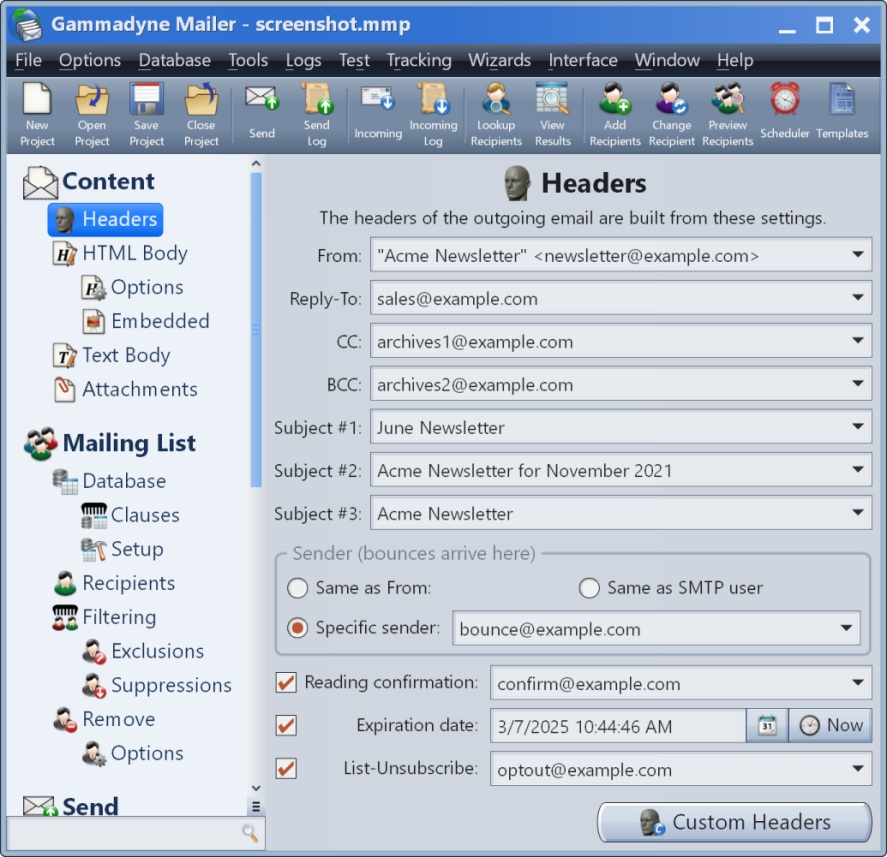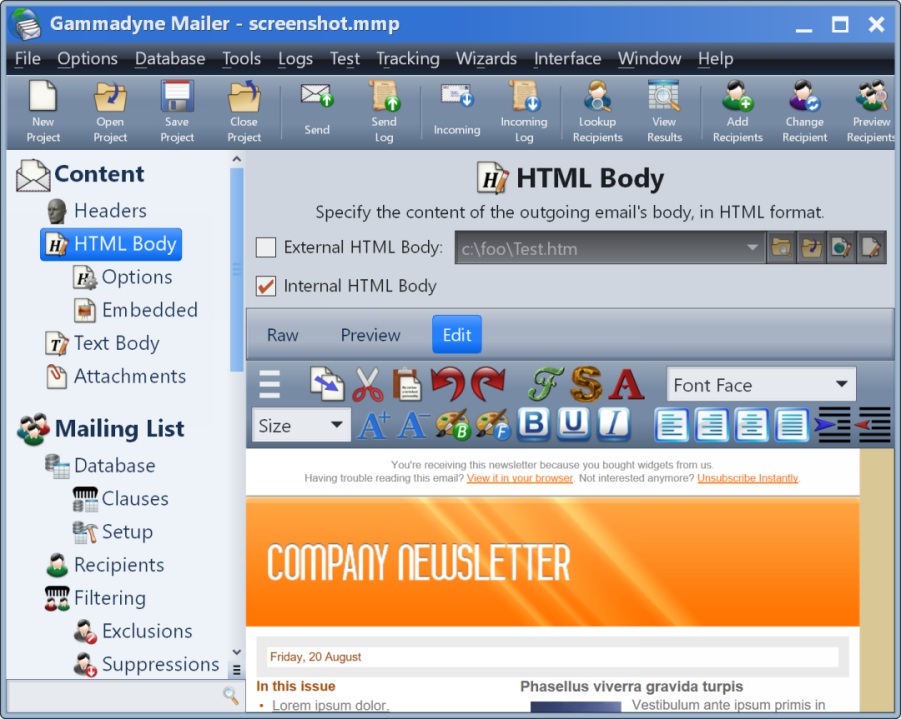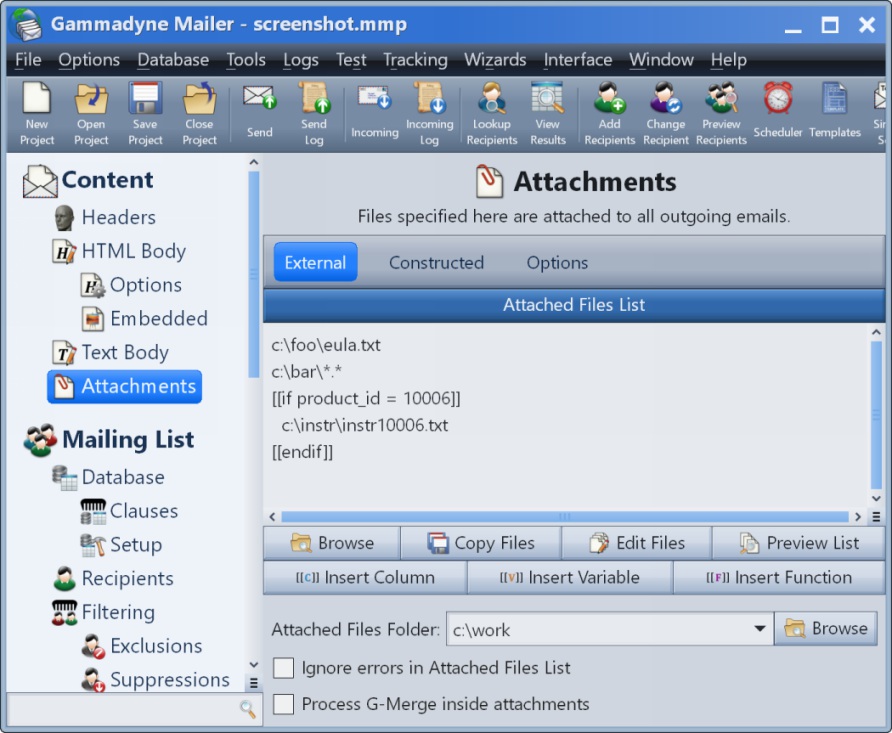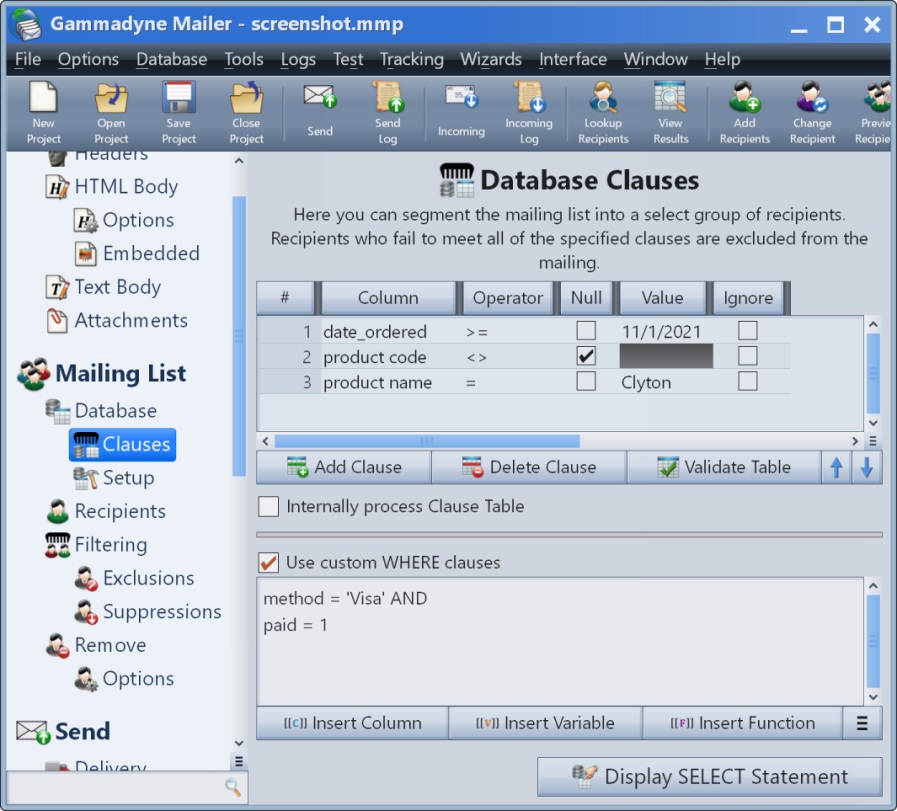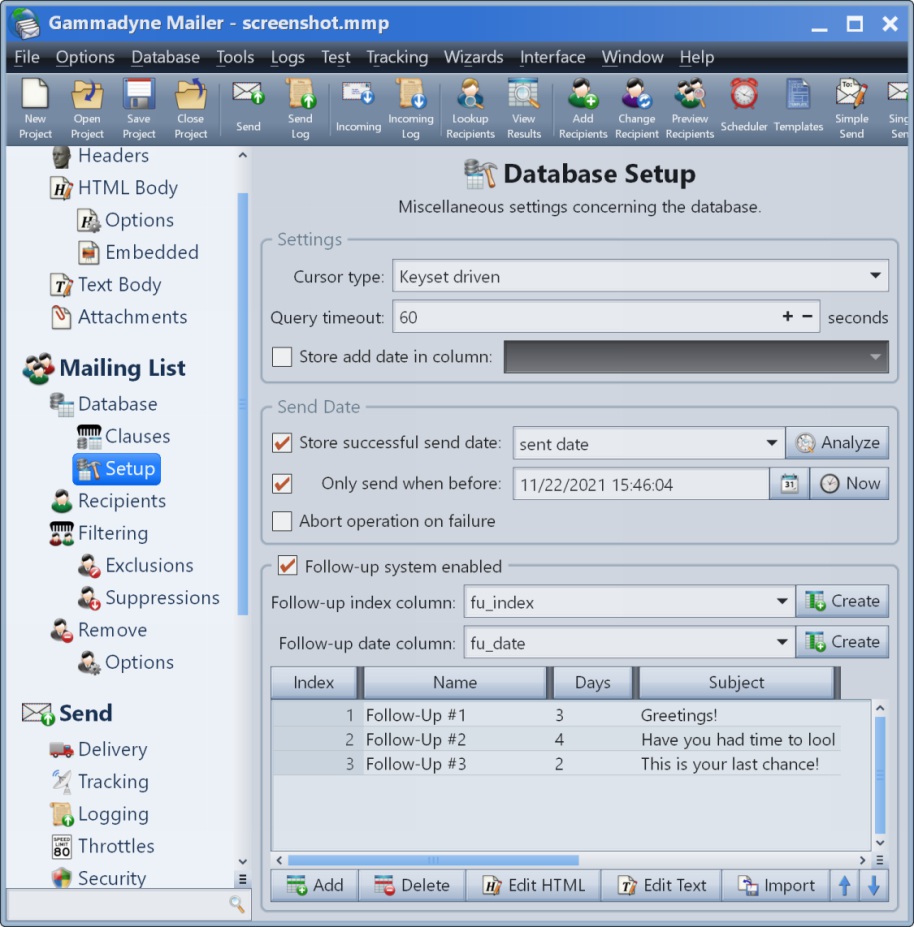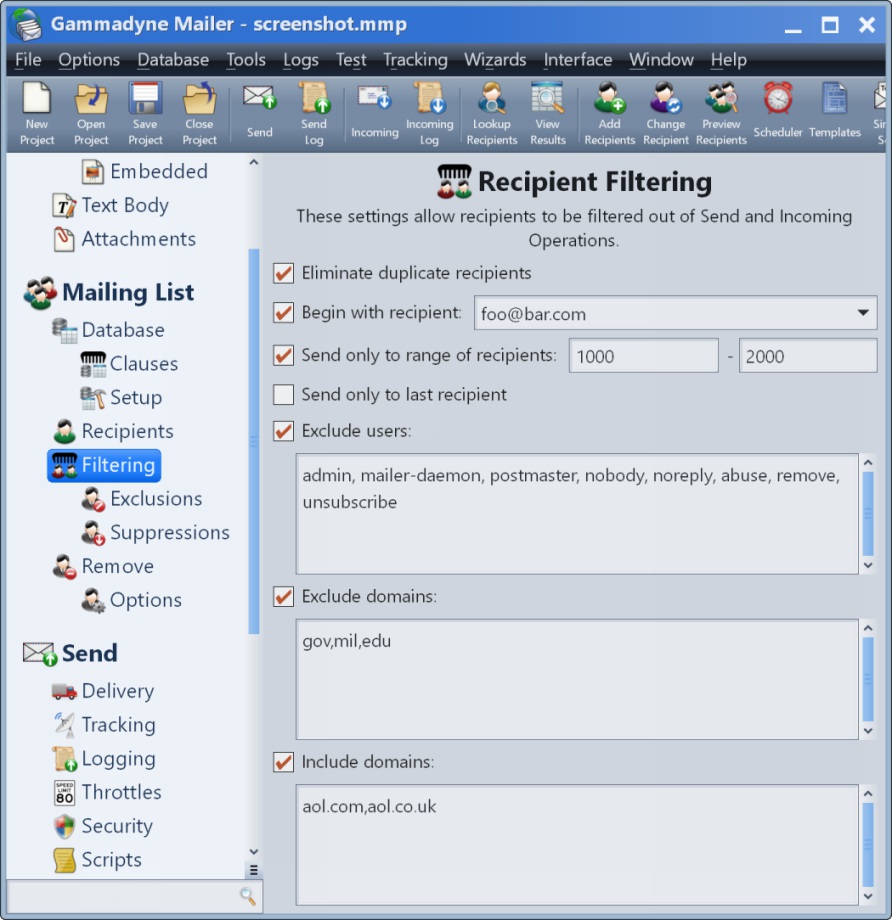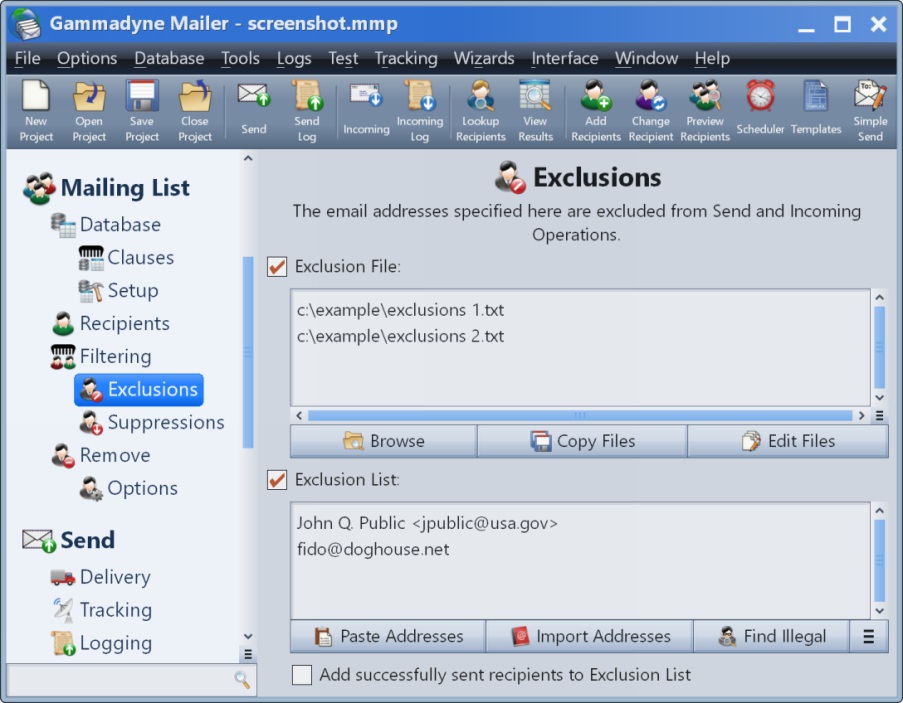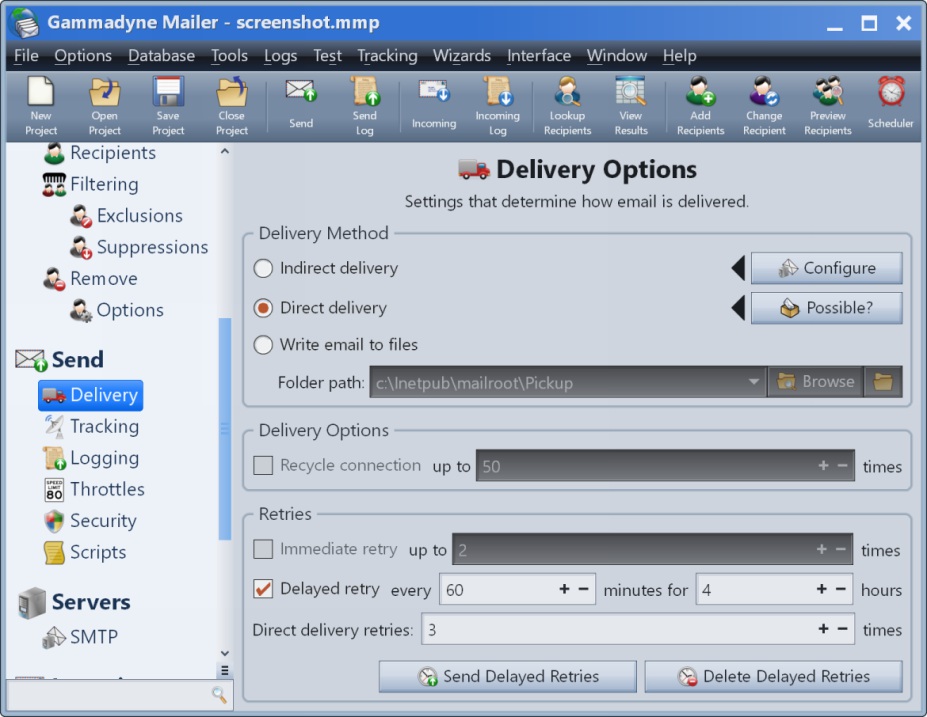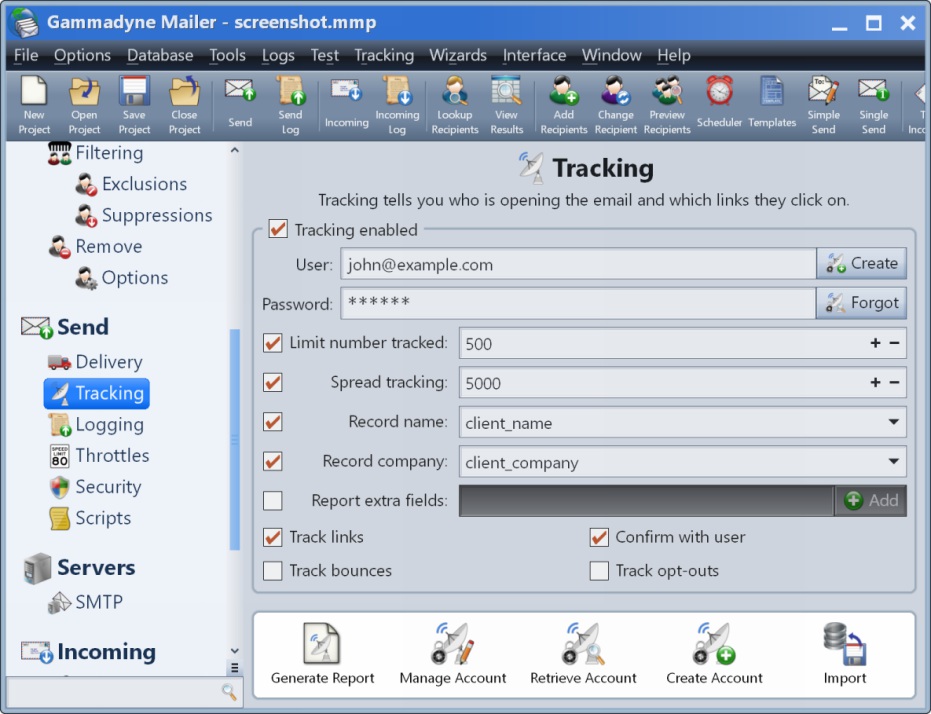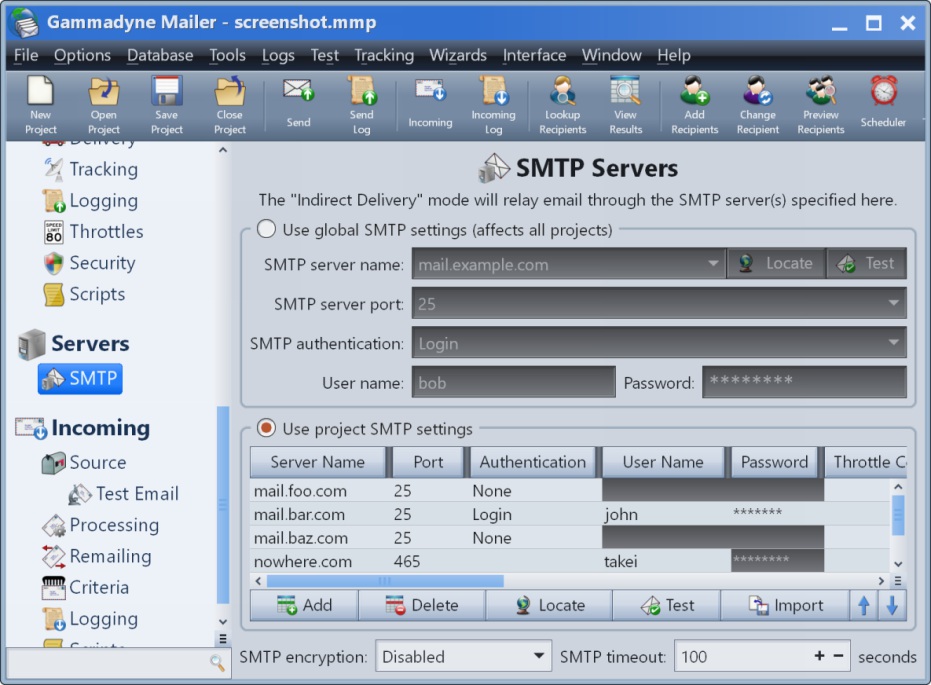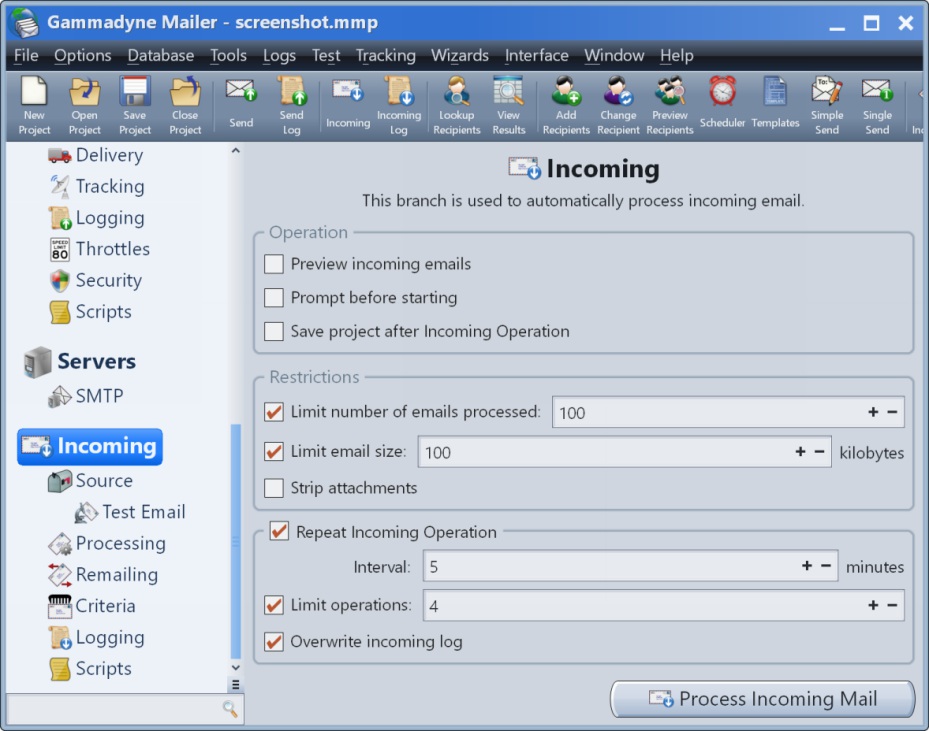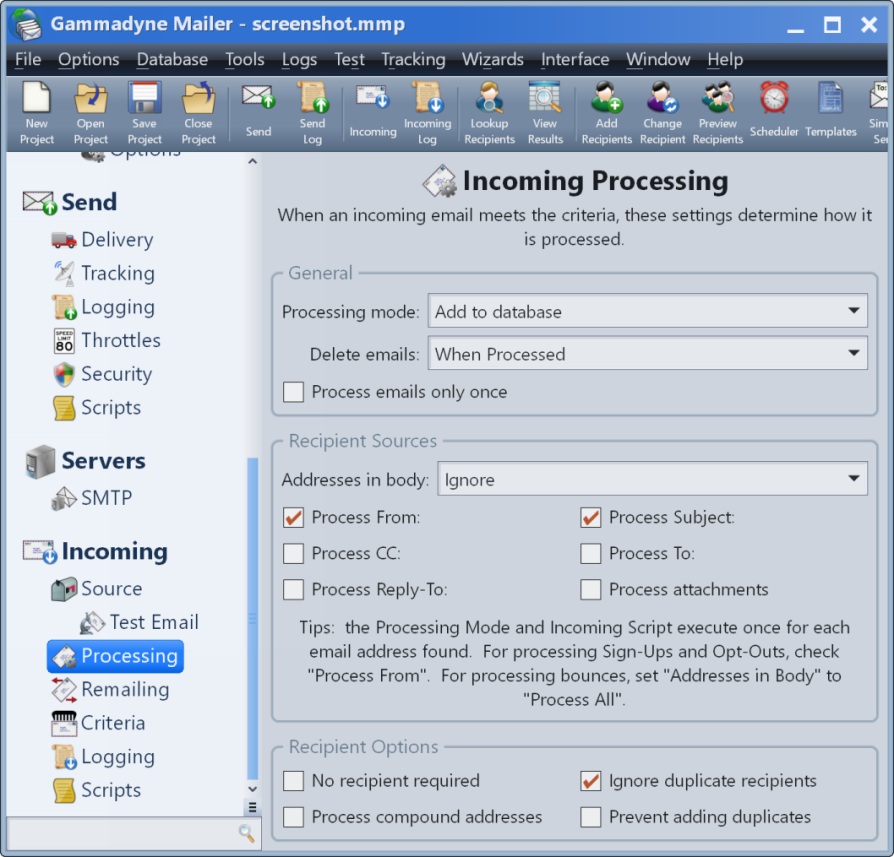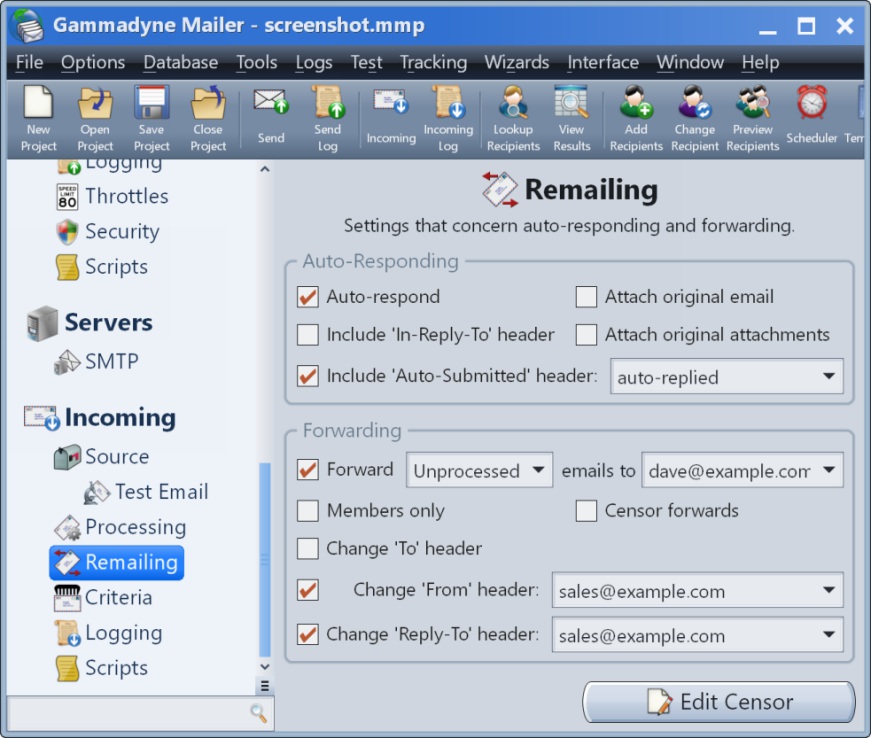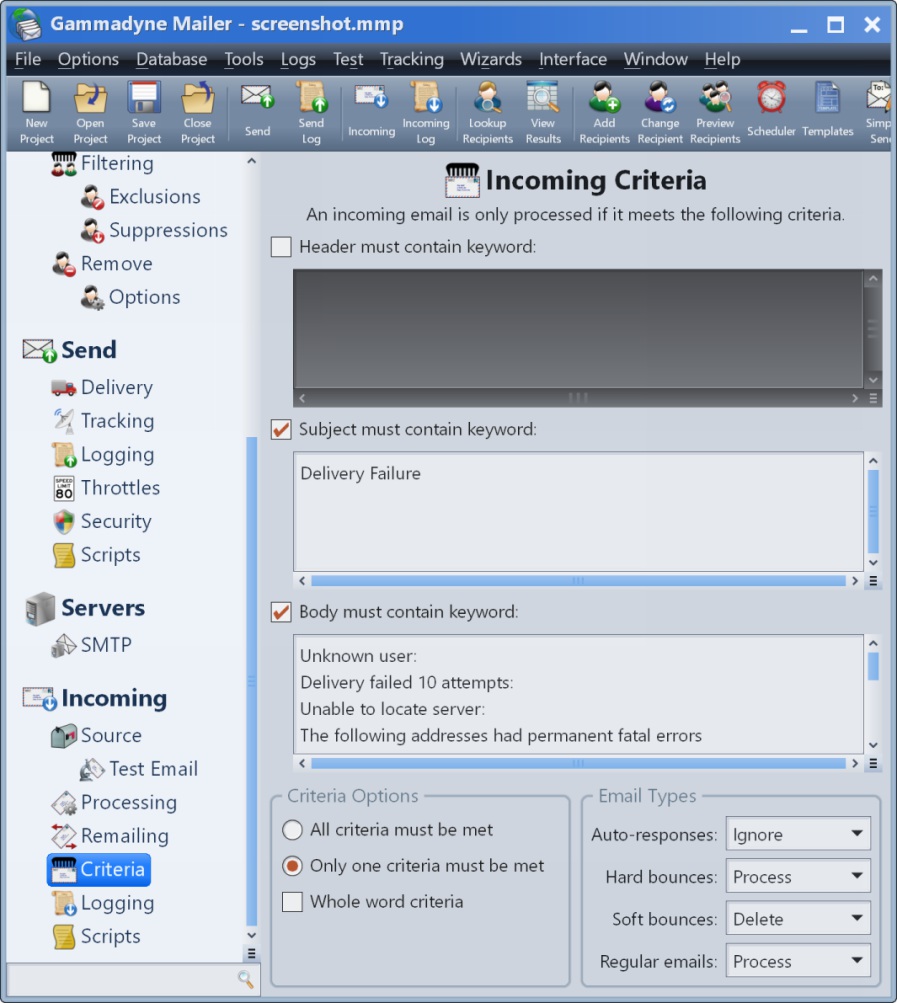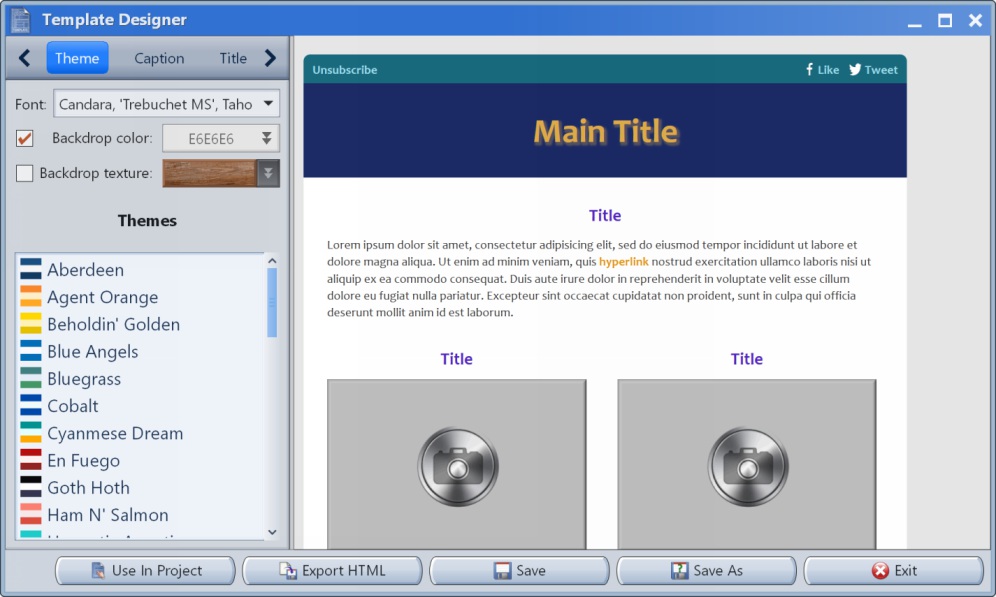Gammadyne Mailer Screenshots
Click on any screenshot to enlarge.
The Headers branch determines the headers of the outgoing emails.
The HTML Body branch is where the HTML body of the message is specified. Full WYSIWYG editing is supported.
The Text Body branch is where the plain-text body of the message is specified.
The Attachments branch is used to specify files that are attached to all messages.
The Database branch allows you to specify a database table that holds the mailing list.
The Clauses branch allows you to specify any number of clauses that will filter the database result set.
The Setup branch contains miscellaneous settings related to the database. Also, the Follow-Up System is located here.
The Recipients branch can specify a text mailing list if no database is used.
The Filtering branch is used to filter recipients out of a mailing based on various criteria.
The Exclusions branch contains a list of email addresses that should be excluded from the mailing. Suppression Lists are also supported.
The Send branch contains settings related to a Send Operation.
The Delivery branch determines how messages are delivered. Messages can be relayed through an intermediate SMTP server, sent directly to the recipient's mail server, generated to a file, or stored in a MAPI-enabled mail client folder.
The Tracking branch allows you to collect information on which recipients opened the email and which links they clicked on. More information here.
The SMTP branch specifies the SMTP server that will relay email (when the Indirect Delivery method is chosen).
The Incoming branch contains general settings for processing incoming email.
The Source branch determines where the incoming email is fetched from. This can be from a POP3/IMAP4 mail server, local files, or a MAPI-enabled email client like Outlook.
The Processing branch determines how incoming messages are processed. For more complex situations, the Incoming Script can selectively determine how to process each email.
The Remailing branch contains settings related to auto-responding and forwarding.
The Criteria branch is used to filter out incoming messages. Use this when only certain types of emails should be processed.
The Progress Window is displayed during a Send Operation. This displays the status of each thread as well as a few statistics on the operation as a whole.
The Template Designer allows you to customize a preprepared, mobile-compatible template for your message. Then you simply need to fill in the text.
More Screenshots
The following articles contain additional screenshots.Dynamic Interfaces
HTML Editing
List Management
Message Preview
Scheduled Tasks
Sequential Follow-Ups
Throttling
See Also
Sample Tracking ReportVideo Tutorials